Version: 2.0xx
After starting you either see the idle screen (click on the buttons to see what they are for) or you bump directly to the View Mode showing the last file used (if you had selected a file before and the autoload option has been selected). Most of the pictures here are screenshots from a PocketPC, only one is from a HPCPro to show how AladinPPCappears there.
Some settings of AladinPPC can be changed from the setup program "Asetup".
 Most of those buttons end finally in the View Mode.
There you can see the dive info and the graph (if this dive contained dive
profile data).
Most of those buttons end finally in the View Mode.
There you can see the dive info and the graph (if this dive contained dive
profile data).
This allows to read dive data from Aladin and add them to an existing logfile. You first get to a file selection box, then you see the buttons:
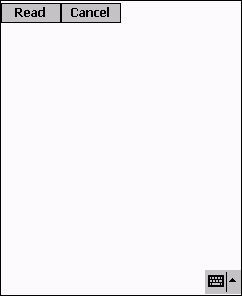
Pressing the "Read" button starts the download and the program is
waiting for data from Aladin. You will see the message:
| Please start download... |
Now you need to start the download from your dive computer. In case of an
Aladin by switching to the logbook view (check your computers manual). After
the data is read, the program analyses it, adds new dives to the logfile
(those which are not yet in the logfile you have selected before) and shows
the status info for the computer.
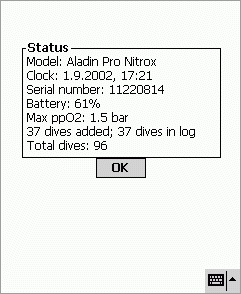 |
|
Once you tap on "OK" it moves on to the View Mode. Now you will see the last dive you made.
"New" brings you directly to the "Read" screen. This is used to create a new logfile and store the divedata there. The usage is the same as in Append when the "Read" button appears. After reading the data from your computer, you see the save file dialog where you need to specify the name and the folder for storing the dives. You end up in the View Mode as well.
The "View" button allows you to select a file for the View Mode. You will see the last dive first.
Finishes AladinPPC.
On top you see the following buttons:
If the dive had dive profile data you will see the graph of the dive underneath. (the Aladin stores only the last 200 minutes of profile data, that is usually enough for about 3 dives). You will see a frame with a grid and the profile of the dive. The graph shows the depth over time. At the corner of the graph frame you see the grid's distance (e.g. 10min, 10m). This tells the distance from grid line to grid line. The depth grid turns red from 30m and deeper, to indicate the recommended area for recreational diving.
On the top line of the frame you may see small red strokes. They indicate ascent warnings. (e.g. here at 31min and 54min)
In case you ran into deco, the graph will turn purple until the deco is finished.
The "Close" button closes the file and brings you back to the idle screen.
This gives you information about the program, the version and the type of PDA.
This closes the current file and returns to the idle screen.
Edit brings up the first of two edit screens.
The first contains:

The "-" allows to de-select both of the two options in a line
The button Done brings you back to the first edit screen.
Allows fast navigation between the dives. When you touch the slider a small window appears and shows the number of the dive you select.
Shows the previous dive, unless the first dive is reached (*).
Shows the next dive, unless the last dive is reached (*).
*On the Jornada with the up/down wheel, turning this wheel acts as prev/next select keys.
Version: 1.1x
Setup program for AladinPPC. It starts with the settings view. All values are stored in the registry. Changes get active after the next restart of AladinPPC. Please always install the Asetup version that comes together with AladinPPC, because there are some dependencies.
 |
|
Colors View:
 |
|
If you choose "custom" as color, you need to set the desired color in the registry directly. (Only one custom color possible!)
Don't forget to save the settings!
Remark: The word "computer" to used here for the dive computer (e.g. the Aladin).